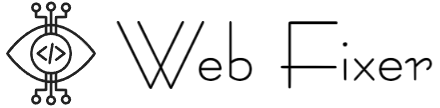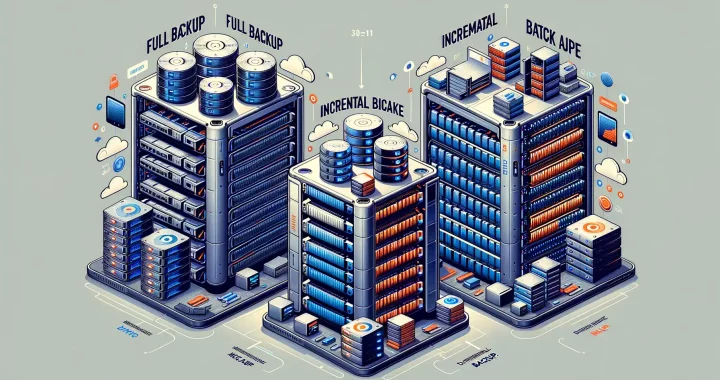Why Backing Up Your Website Is Important
Your website is more than just a collection of pages—it’s the heart and soul of your online presence. Imagine this: one day, everything you’ve worked tirelessly to build, from blog posts to customer data, vanishes into the digital abyss. That’s the nightmare scenario of not backing up your website. Scary, right? Let’s dive into why this step is non-negotiable.
It Protects You From the Unexpected
The internet can be unpredictable. Hackers might infiltrate your site and wreak havoc. Hosting issues or server crashes could strike at any moment. Even a minor update gone wrong could break key functionalities of your website. Without a backup, you’re left scrambling to pick up pieces that may not even exist anymore. Trust me, no one enjoys an “oops” moment this big.
Your Digital Safety Net
Think of backups like having a parachute when jumping out of a plane—it’s your lifeline in freefall. With a proper backup strategy, you’re always prepared to restore:
- Your valuable content, like blog posts, images, and videos.
- Critical customer information, such as orders or memberships.
- All those tedious custom settings you spent hours perfecting.
Without these, you’re risking starting from zero. And let’s be honest, nobody has time for that!
Types of Website Backups
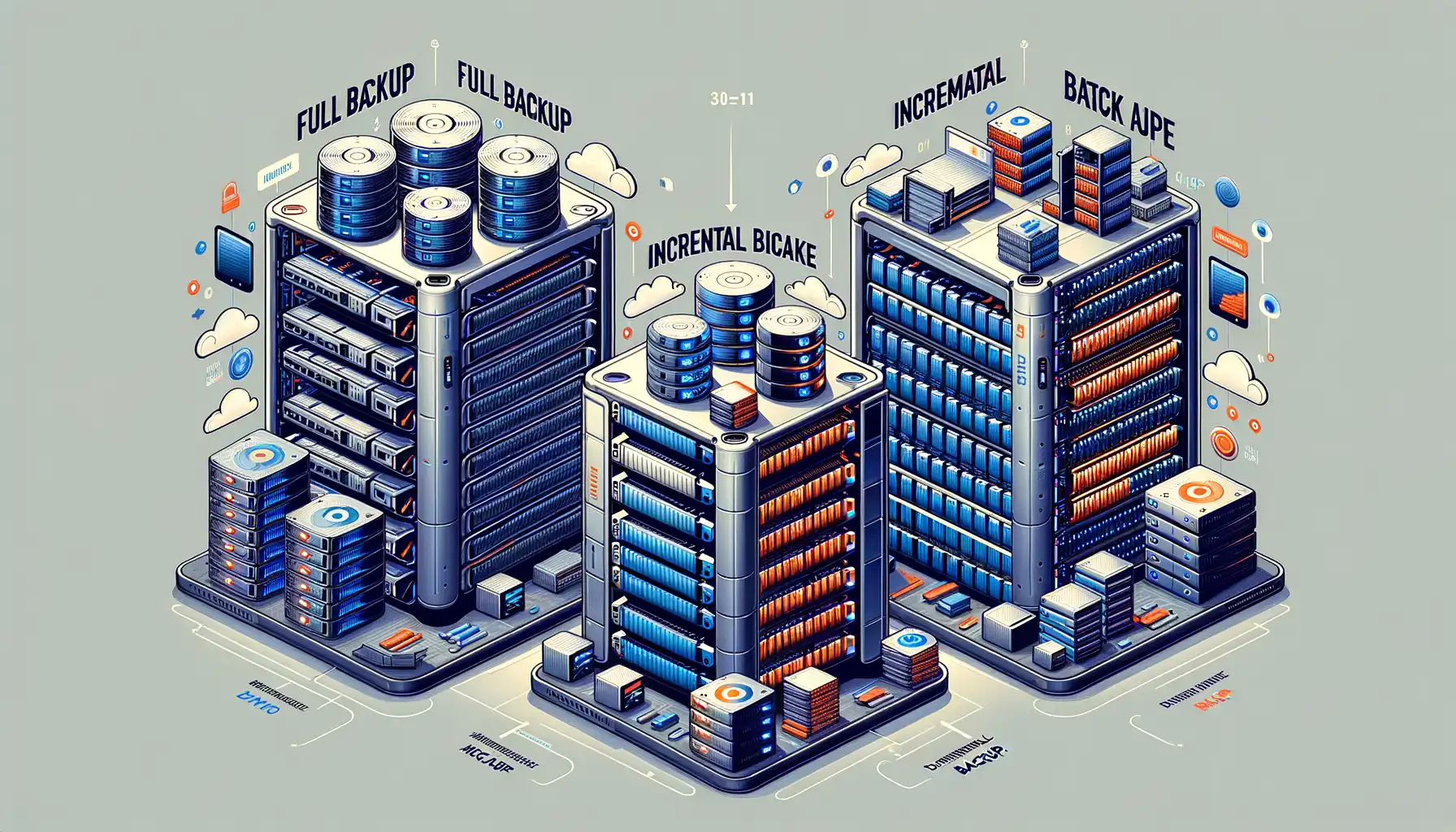
Full Backups: The All-in-One Safety Net
Imagine cloning your entire website – every file, every image, every line of code – into a single snapshot. That’s what a full backup does. It’s the ultimate safety net, grabbing everything at once so you can breathe easy knowing there’s a complete replica of your site stored safely. But here’s the catch: full backups can be resource-heavy. They’re like packing your whole house every time you leave for a trip – effective, but not always practical if done daily.
Other Types of Backups You Should Know
For more targeted solutions, consider these options:
- Incremental Backups: Think of this as your website’s journal, jotting down only the changes since the last backup. Light and efficient, it keeps storage demands low.
- Differential Backups: Similar to incremental backups, but with a twist – it captures all changes made since the last full backup. This method strikes a balance between speed and thoroughness.
- Manual Backups: Old school yet reliable, this DIY method gives you control. Simply copy your critical files via FTP or hosting tools.
Whether you’re a fan of “just in case” or “just what’s new,” there’s a backup type that suits every approach.
Step-by-Step Guide to Backing Up Your Website
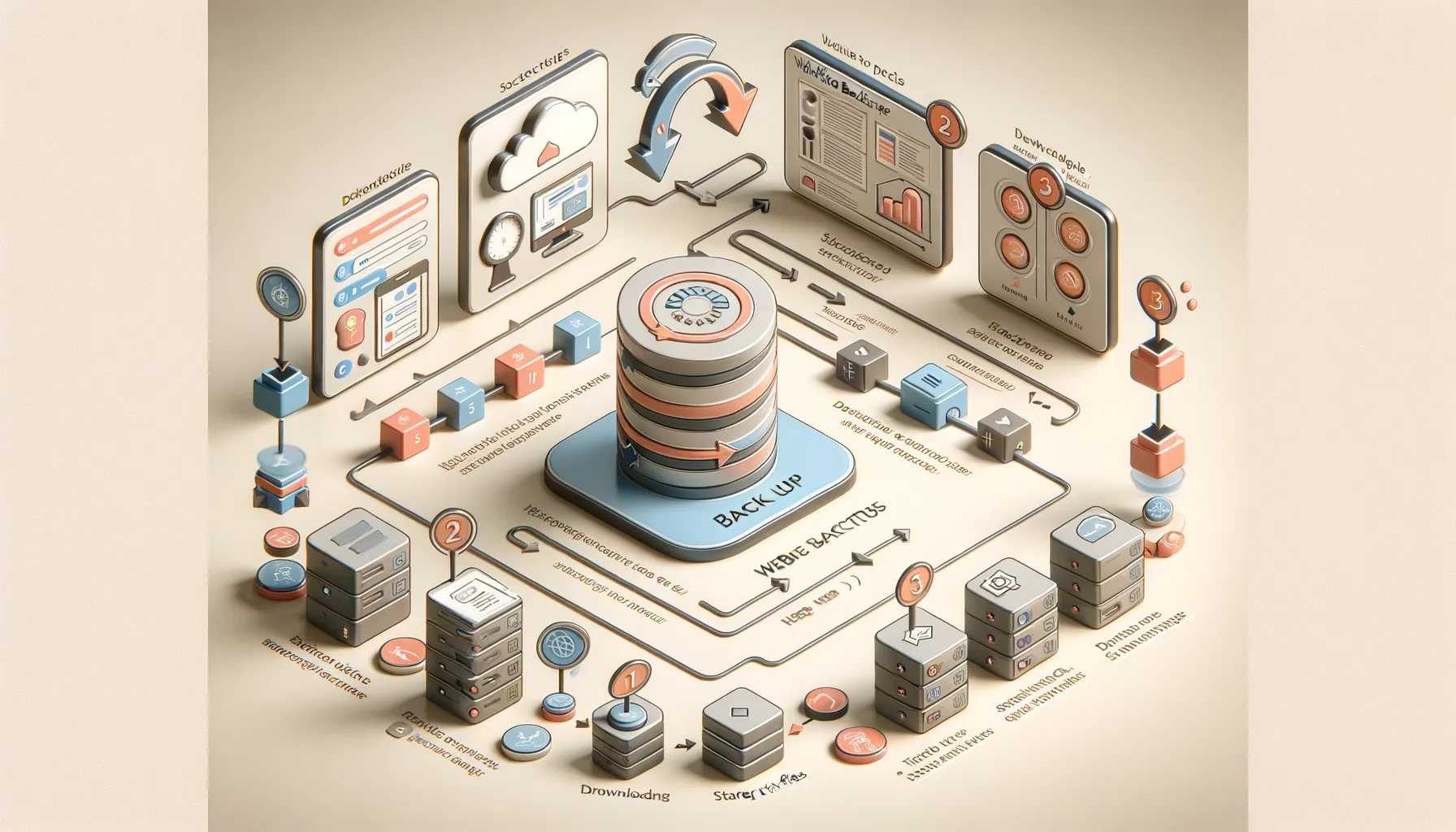
Get Your Backup Tools Ready
Backing up your website is like packing a parachute—you want it to be foolproof because when things go wrong, you don’t get a second chance. First, pick your weapon of choice: a trusty plugin like UpdraftPlus for WordPress, or manual backups via cPanel. And don’t forget external storage (think cloud storage like Google Drive or an external hard drive). You’ll thank yourself when you need that data safely tucked away.
Follow These Steps to Lock It Down
Here’s how to back up like a pro:
- Access Your Backup Tool: Open your hosting dashboard or backup plugin. These tools hold the keys to the kingdom.
- Select What to Back Up: Make sure to save your key files—like databases, media content, and plugins. Just leaving behind “minor” files might come back to haunt you later!
- Set Up a Schedule: Automate backups weekly or even daily if your site updates regularly. Why depend on memory when technology can handle it?
- Test Your Backup: Don’t assume it worked; download the files and ensure everything’s there. Think of this as your “fire drill” for a potential crisis.
And voilà! Your website’s safety net is in place.
Best Practices for Effective Website Backups

Stay Consistent with Backup Frequency
Imagine building a sandcastle right at the edge of the tide. Every wave reshapes your creation unless you anticipate and protect it. The same goes for your website data—regular backups are your safety net. Depending on how active your site is, schedule backups that match its rhythm:
- Daily backups: Perfect for bustling blogs, e-commerce stores, or platforms with constantly changing content.
- Weekly backups: A good fit for smaller sites or those updated less frequently, like personal portfolios or static pages.
Set up automated backups wherever possible, but don’t sleep on manual checks. Automation is your trusty assistant, but even the best assistants need a little supervision!
Store Backups Where Disaster Can’t Find Them
Think of your backup as a treasure chest. Would you bury all your copies in the same spot? Absolutely not! Diversify your storage. Use a combination of cloud storage solutions, external hard drives, and even third-party services.
For example, store one copy on Google Drive, one on an external SSD, and another with a provider like Dropbox. This way, even if one “safe” zone is compromised, your precious data isn’t lost to the abyss. And remember: test those backups! What’s the use of a lifeboat with a hole you didn’t know about?
Common Mistakes to Avoid When Backing Up Your Website
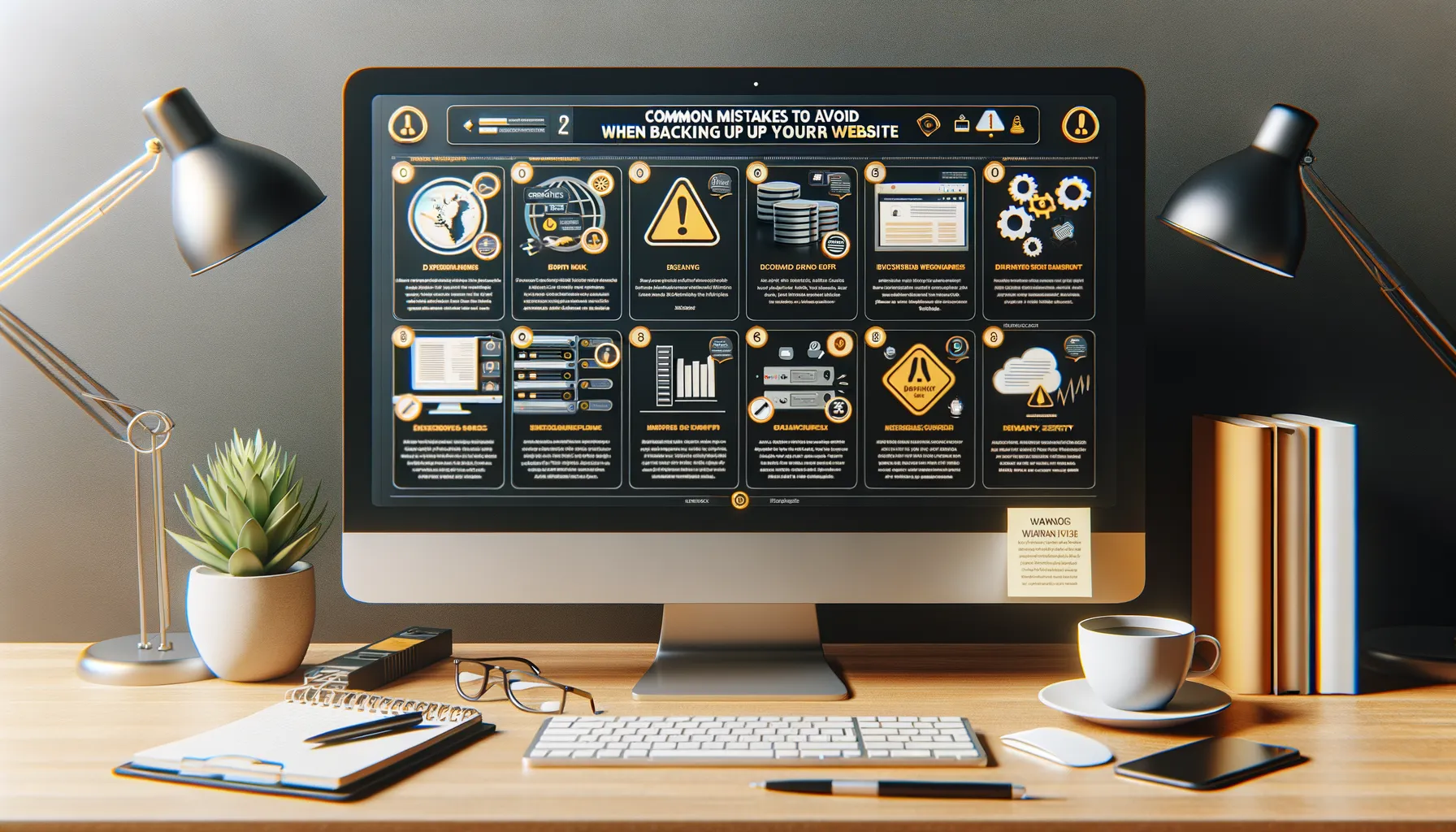
Overlooking Automation and Relying on Manual Backups
Imagine this: you’re sipping your morning coffee, and suddenly, your website crashes. Now, if you’ve been manually backing up your data once in a blue moon, that coffee might just spill from panic. One of the biggest blunders you can make is relying solely on manual backups. Sure, it gives you control, but what happens when life gets busy, or worse, when you simply forget? Automating your backups is like having a trusty co-pilot who never sleeps—it ensures your data is safe, no matter what.
Other Pitfalls You Should Steer Clear Of
There’s no shortage of traps waiting to trip up your backup process. Here are a few to watch for:
- Storing backups on the same server as your website: If the server goes down, both your site and its backups vanish together. Double trouble!
- Not testing your backups: Backups that don’t work are as useful as a locked treasure chest with no key. Always test them to ensure recoverability.
- Ignoring incremental backups: Full backups are amazing, but over time, they can hog loads of storage space. Mix it up with incremental backups to save both space and sanity.
Keep these in mind, and you’ll avoid turning a safeguard into a headache!