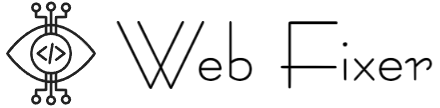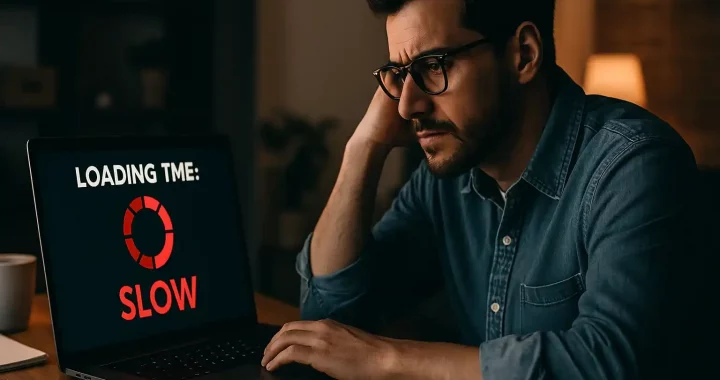When we talk about location tracker, most people immediately picture location tracker – an application that helps you find out where a certain person is. For example, Number Tracker is one of the convenient services that can be used to determine the location of a loved one or an employee in real time. Such digital control helps one to feel calmer and more confident.
An internet site is also an object that needs to be “ tracked”. It is constantly moving in search engine rankings, can “hang” in the road to the user, and sometimes – disappear from the radar altogether. And if you don’t know where the site is slowing down, where it is losing users or why traffic is suddenly dropping, you can both lose money and your reputation.
The good news is you can monitor the state of the site even without technical knowledge but just like with a geolocation app, you just need to know where to look. So, below you will find 5 simple steps to start optimizing.
Step 1: Test Your Site’s Loading Speed
First of all, you need to know that speed is not only a technical characteristic, but also a business indicator. According to Google research, 53% of mobile users leave a site that takes more than three seconds to load. This is more than half of your potential visitors lost before they even see your homepage. Speed also affects how search engines rank your site – Google uses page speed as a ranking factor (especially on mobile devices).
And here you may ask yourself the logical question, “how do you test it?” Consider two of the best free tools – Google PageSpeed Insights and GTmetrix. Just paste in your URL and you will get an instant analysis of what slows down your site – large images, uncompressed scripts or server response time.
Tip: Always test both the desktop and mobile version of your site. They may behave differently, especially if you use responsive design or mobile plugins. By the way, GTmetrix also allows you to test in different locations, which is very important if you serve an international audience.
To visualize the impact of speed, please refer below to the table:
| Load Time (seconds) | Bounce Rate ↑ | Conversion Rate ↓ |
| 1 | Baseline | Baseline |
| 3 | +32% | -7% |
| 5 | +90% | -20% |
| 6+ | +120% | -30% |
Source: Akamai, Google Mobile Page Speed Study
As you can see, every second counts – literally. And testing your speed is the first, easiest win on your optimization journey. Once you’ve diagnosed the problem, the next step is to fix one of the biggest culprits: images.
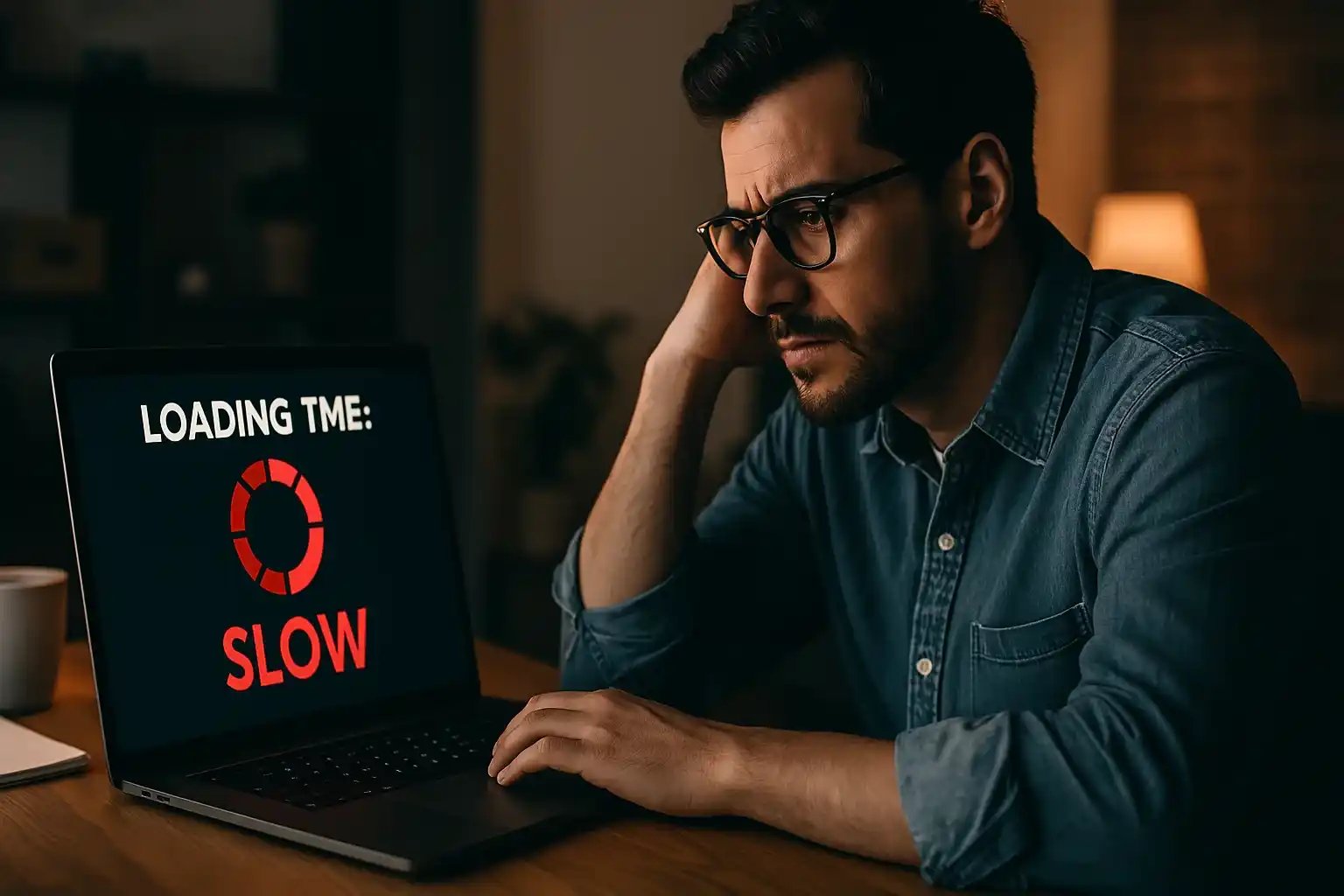
Step 2: Optimize Your Images – The Concealed Weight of Your Website
Images are also often the silent killers of website performance. They look harmless, maybe even pretty, but behind the scenes they can weigh down your site like an overstuffed suitcase. In fact, according to HTTP Archive, images account for over 60% of the total weight of the average web page. That is more than code, scripts, and fonts together.
So what can you do with this? The good news is that you don’t need Photoshop or technical skills to remedy the situation – you just need the right attitude.Start by compressing your images before uploading them. Tools like TinyPNG or ImageOptim can reduce image size by up to 80% with no apparent loss of quality. If you already upload a bunch of images in their original resolution straight from your phone or camera, you are not alone, but it’s time to change that habit.
Next, switch to the WebP format, especially if you have a modern website. Developed by Google, the WebP format is a smarter format than traditional JPEGs or PNGs – it creates much smaller files while maintaining clarity. And almost all modern browsers now support it, and many CMS platforms (like WordPress) offer plugins that automatically convert existing images.
Pro tip: Set the image dimensions in your HTML or CSS. This tells the browser how much space to reserve before loading the image, preventing awkward layout shifts (also called CLS – Cumulative Layout Shift – one of Google’s key metrics).
Step 3: Clean Up Unused Plugins and Code – Less Is More
You wouldn’t carry around a toolbox filled with broken screwdrivers and duplicate wrenches, would you? Yet many websites do just that – have bloated code and a dozen unnecessary plugins running in the background.
Every plugin you install adds weight, and some of them add extra CSS, JavaScript, or even external requests that slow down loading. And the most frustrating part? Many of them work even when they are not actively used. Over time, your website can become a digital junk drawer.
So it’s time for some spring cleaning. Here you may start by checking your plugins. If you haven’t used one in the last month, you probably don’t need it. Deactivate and delete the unnecessary ones. Then combine them: instead of five plugins for one task, find multifunctional ones that effectively handle multiple tasks (for example, SEO + schema + redirects in one tool).
Then it is time for the codes. For site code, use free tools like Minifier.org to reduce the size of CSS and JavaScript files. These “minifiers” remove unnecessary whitespace, comments, and redundant code – resulting in smaller, faster files that browsers love.
Tip: Never edit “live” code directly. If possible, always test changes in a staging environment.
Step 4: Enable Caching – The Secret Weapon of Fast Sites
Caching is like endowing your website with memory. Instead of loading everything from scratch on every visit, it allows the browser to “memorize” parts of your site and instantly make them available the next time.
There are two types of caching: browser-based (stores static files on the user’s device) and server-based (creates a snapshot of pages to avoid re-processing). Both methods significantly reduce load times.
If you’re working on WordPress, plugins like WP Super Cache or W3 Total Cache are easy to set up. If you are running a custom site or an advanced server-side environment, talk to your hosting provider about turning on server-side caching or using a CDN (content delivery network) like Cloudflare.
Interesting fact: According to Google developers, effective caching can improve site speed by 50% or more, especially for repeat visitors.
Step 5: Check for Mobile Friendliness and Hidden Errors
With mobile traffic now accounting for over 58% of global web traffic (Statista, 2024), having a mobile-optimized website is not optional – it’s a must.
So, use Google’s Mobile-Friendly Test to see if your site meets the basic requirements: responsive design, readable fonts, clickable buttons. But don’t stop there. Then you should manually review your site on your phone, click on every button, read every section, and ask a friend to do the same – a fresh set of eyes will catch what you’ve already been blind to.
Pay attention to:
- Buttons spaced too close together
- Text that spills off the screen
- Images that break the layout
- Pages that load too slowly when using mobile data.
Lifehack: If your site looks great on a phone but doesn’t pass the mobile friendliness test, check to see if there are hidden scripts or fonts loading. This can cause your rankings to drop.
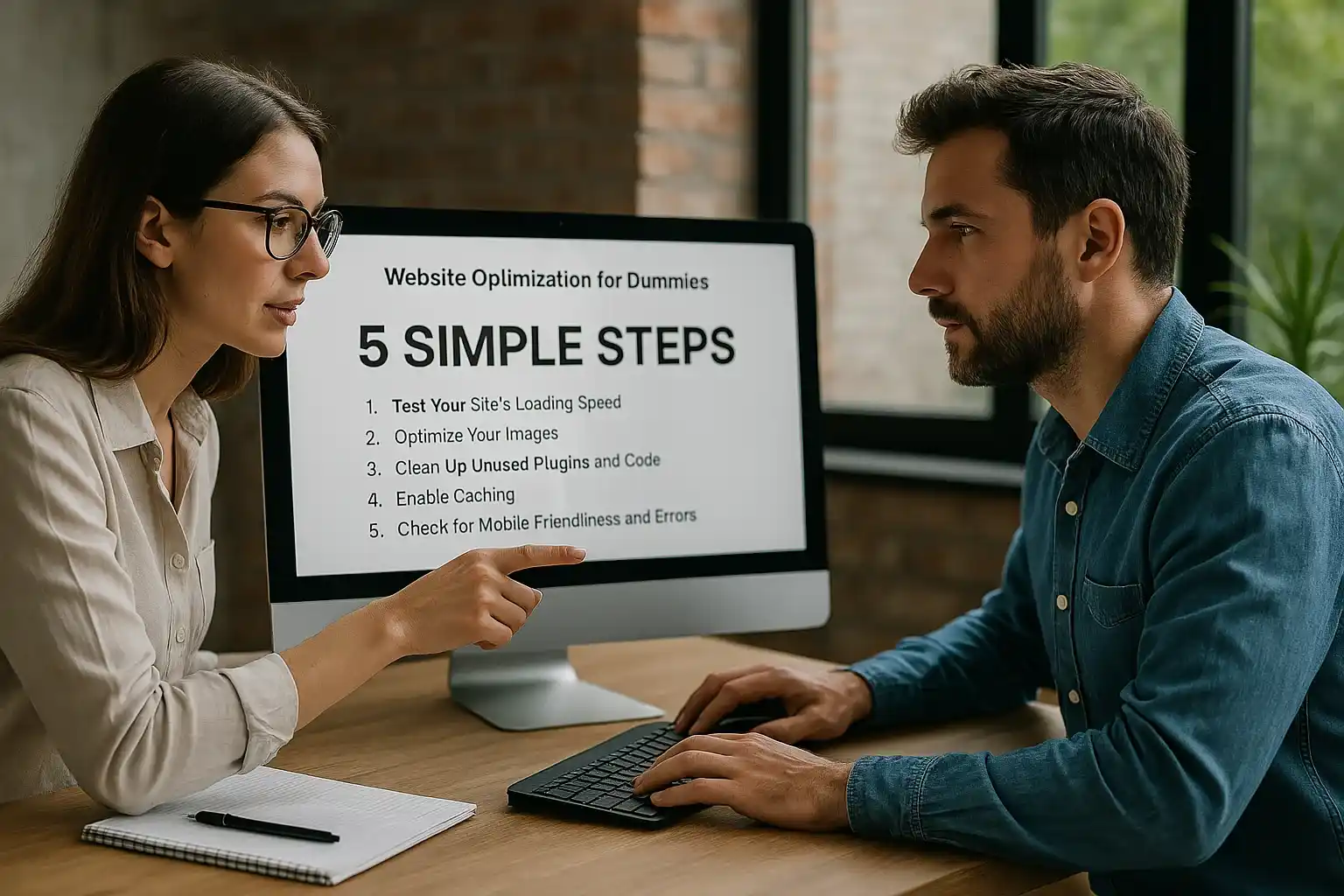
Monthly Checks = Digital Peace of Mind
The Internet does not forgive neglect. A website is like a living organism: even a perfect page today can become problematic tomorrow. Algorithms change, browsers are updated, new devices appear. And only regular attention to detail distinguishes a site that just exists from a site that works. A monthly checkup is not an obligation, but an investment in stability. Like a quick checkup before a long road trip: takes a little time, but makes sure you don’t get left by the wayside.